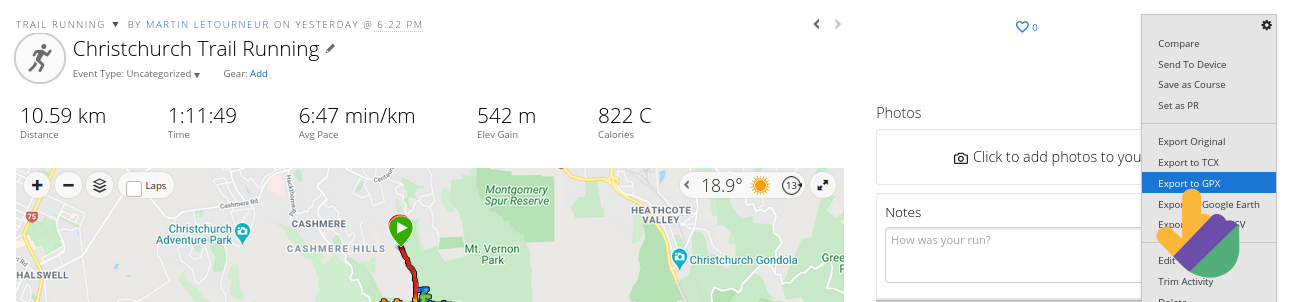Content
From Strava
Using url trick
Looking at the desired activity the url should look like that

Looking at the desired activity the url should look like that

Simply add "/export_gpx" and the download will start automatically!

Simply add "/export_gpx" and the download will start automatically!

Or use the classic way
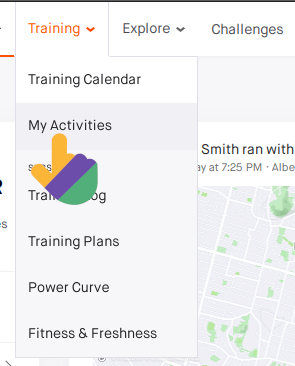
Step 1:
Make sure you are logged in. In the section "Training" go to "My Activities".
Step 1:
Make sure you are logged in. In the section "Training" go to "My Activities".
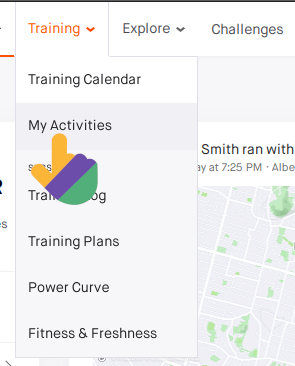
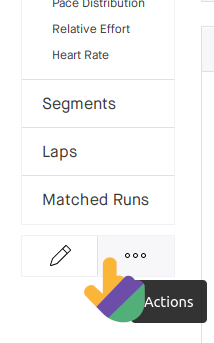
Step 2:
Find the activity you wish to download, click on its name to display the activity. At the bottom of the side bar select "Actions" which is represented by three dots.
Step 2:
Find the activity you wish to download, click on its name to display the activity. At the bottom of the side bar select "Actions" which is represented by three dots.
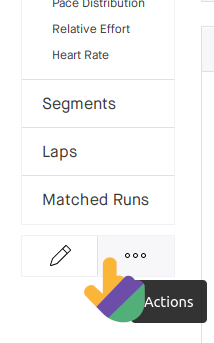
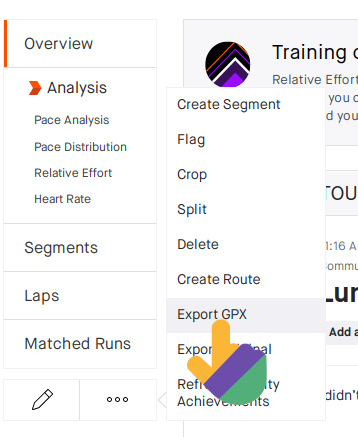
Step 3:
Select "Export GPX" in order to download the activity on your computer!
Step 3:
Select "Export GPX" in order to download the activity on your computer!
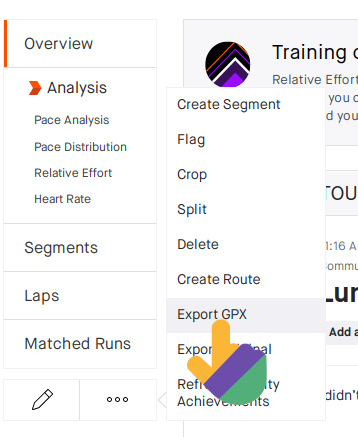
From Garmin
Download a single GPX file
Step 1:
On the Garmin Connect website, make sure you are logged in. In the side bar you should see the section "Activities", select "All Activities".
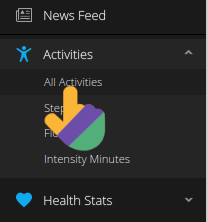
Step 1:
On the Garmin Connect website, make sure you are logged in. In the side bar you should see the section "Activities", select "All Activities".
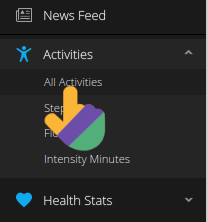
Step 2:
On the right you should see a little cog next to your activity. Click on it and select "Export GPX". It will start your download!
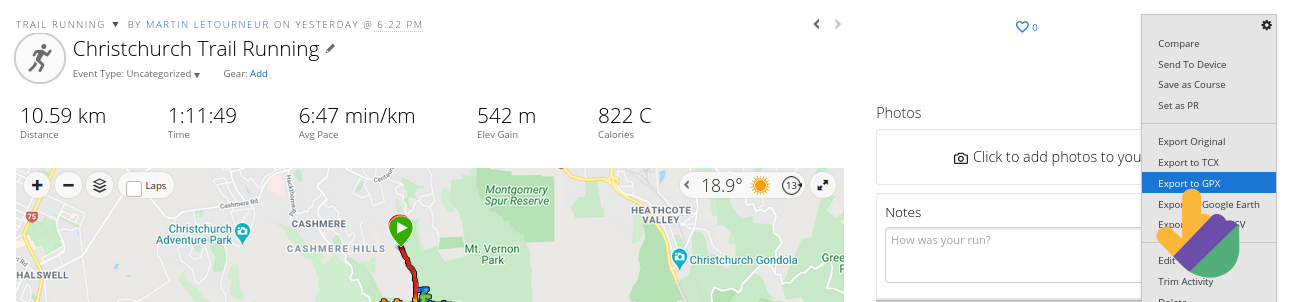
Step 2:
On the right you should see a little cog next to your activity. Click on it and select "Export GPX". It will start your download!