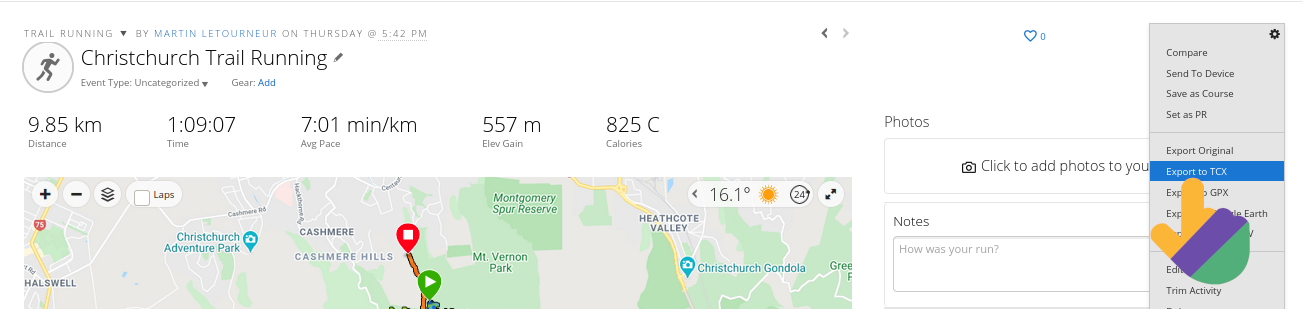Content
From Strava
Obtain all your activities
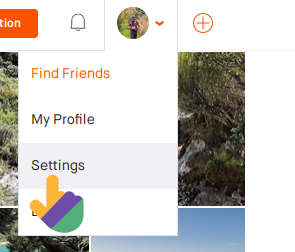
Step 1:
Make sure you are logged in. Then on the top-right of the screen, go to your account and select "settings".
Step 1:
Make sure you are logged in. Then on the top-right of the screen, go to your account and select "settings".
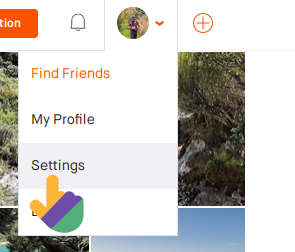
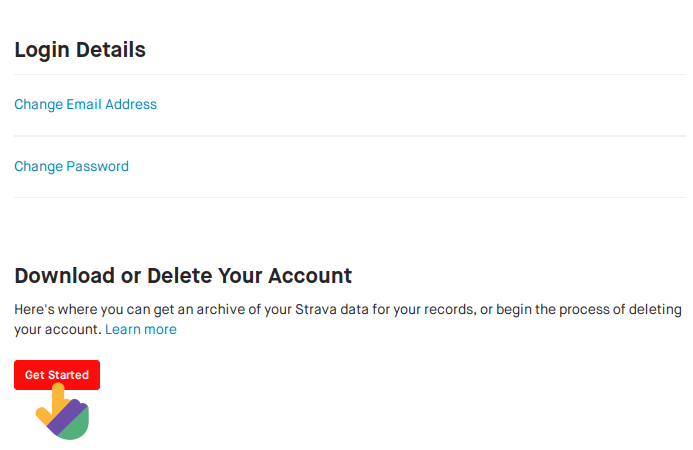
Step 2:
Go to "My account", you'll see a section called "Download or delete my account". Select "Get started".
Step 2:
Go to "My account", you'll see a section called "Download or delete my account". Select "Get started".
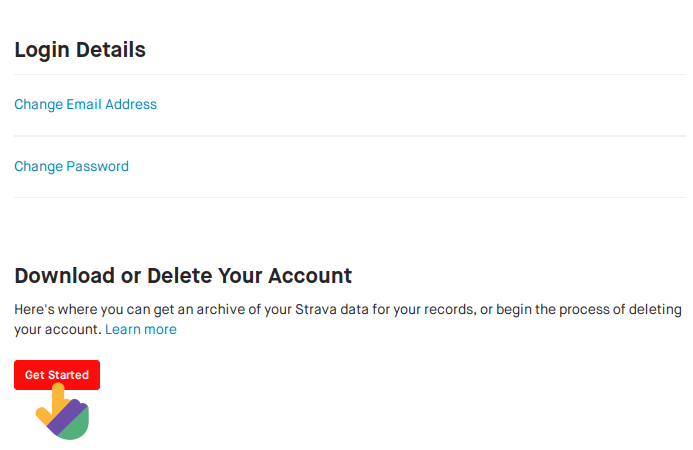
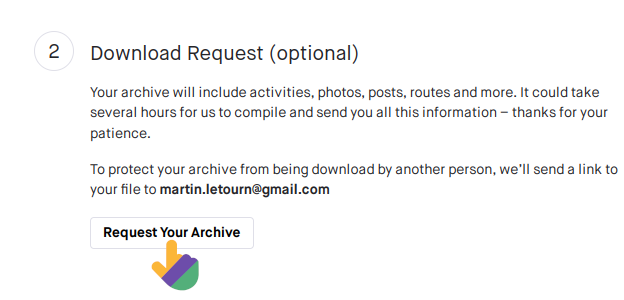
Step 3:
You'll see a section called "Download Request", select "Request you archive". You should receive an email from Strava containing all you activities!
Step 3:
You'll see a section called "Download Request", select "Request you archive". You should receive an email from Strava containing all you activities!
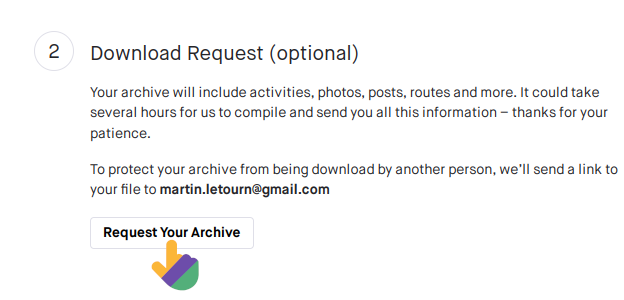
Download a single activity
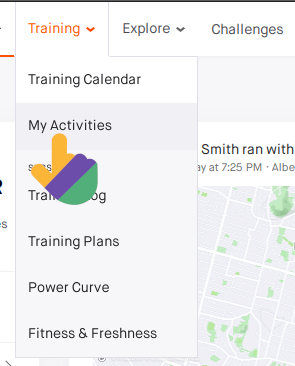
Step 1:
Make sure you are logged in. In the section "Training" go to "My Activities".
Step 1:
Make sure you are logged in. In the section "Training" go to "My Activities".
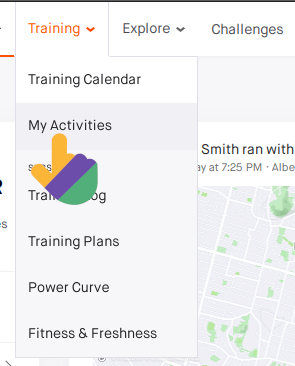
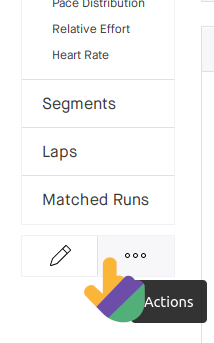
Step 2:
Find the activity you wish to download, click on its name to display the activity. At the bottom of the side bar select "Actions" which is represented by three dots.
Step 2:
Find the activity you wish to download, click on its name to display the activity. At the bottom of the side bar select "Actions" which is represented by three dots.
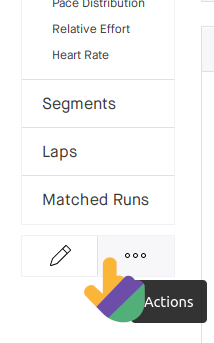
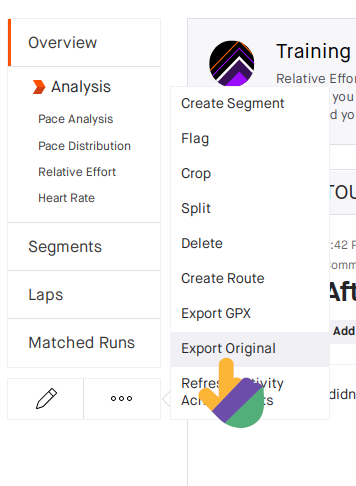
Step 3:
Select "Export Original" in order to download the activity on your computer!
Step 3:
Select "Export Original" in order to download the activity on your computer!
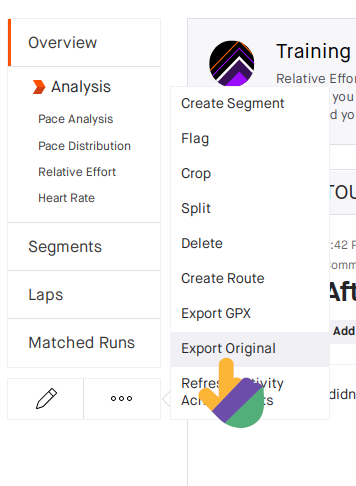
From Garmin
Obtain all your activities
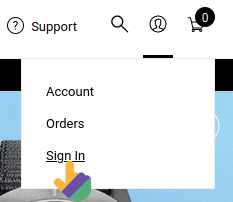
Step 1:
On Garmin's website, click on the profile icon in the top right and sign in to your account.
Step 1:
On Garmin's website, click on the profile icon in the top right and sign in to your account.
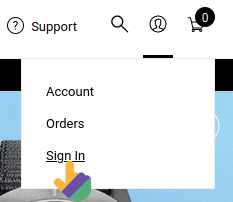

Step 2:
Click on the profile icon again and select "Account".
Step 2:
Click on the profile icon again and select "Account".

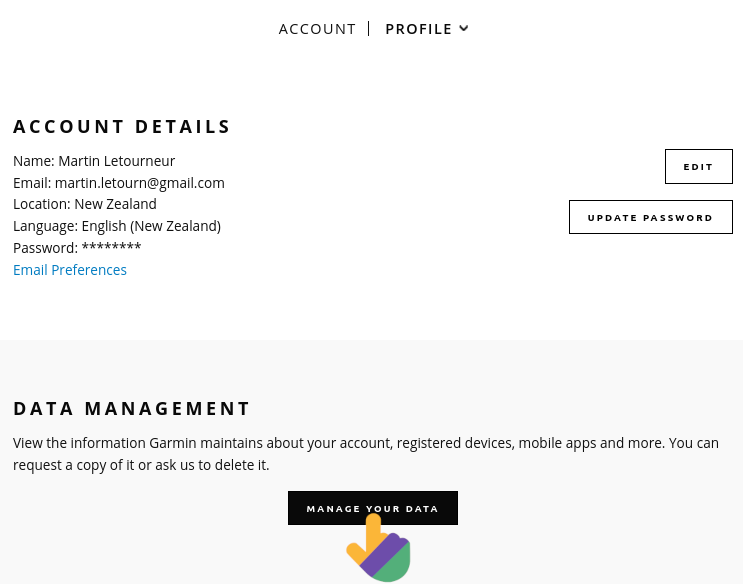
Step 3:
In your profile you should see a "Data management" section. Select "Manage your data"
Step 3:
In your profile you should see a "Data management" section. Select "Manage your data"
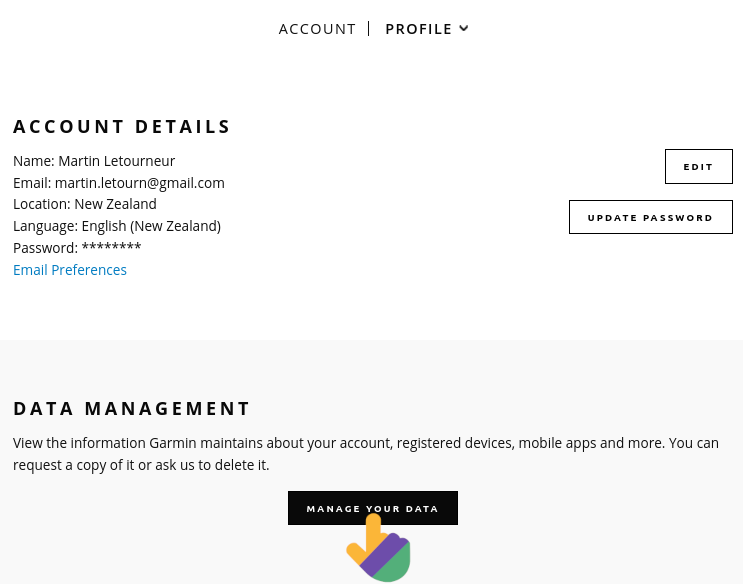

Step 4:
Select "Export Your Data" and you should receive an email from Garmin containing all your running data!
Step 4:
Select "Export Your Data" and you should receive an email from Garmin containing all your running data!

Download a single activity
Step 1:
On the Garmin Connect website, make sure you are logged in. In the side bar you should see the section "Activities", select "All Activities".
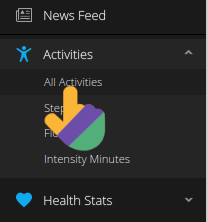
Step 1:
On the Garmin Connect website, make sure you are logged in. In the side bar you should see the section "Activities", select "All Activities".
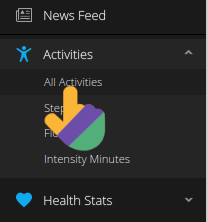
Step 2:
On the right you should see a little cog next to your activity. Click on it and select "Export TCX". It will start your download!
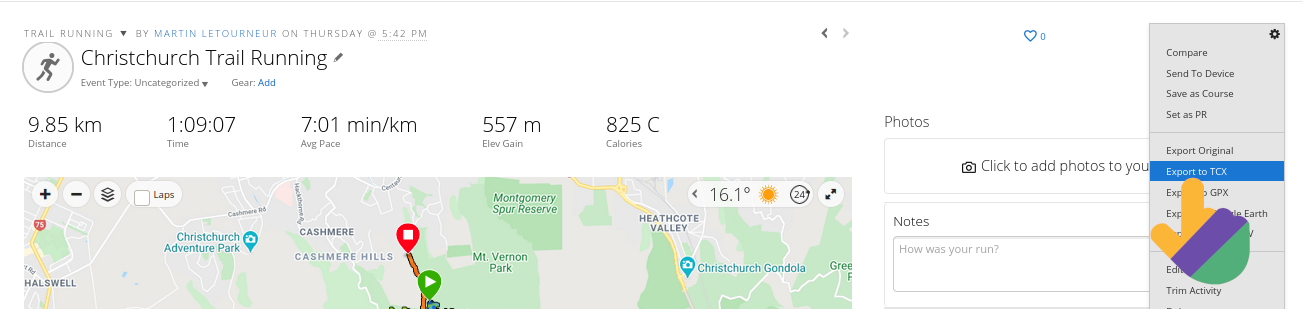
Step 2:
On the right you should see a little cog next to your activity. Click on it and select "Export TCX". It will start your download!